Frequently Asked Questions
We can tell you everything about Mircosoft 365
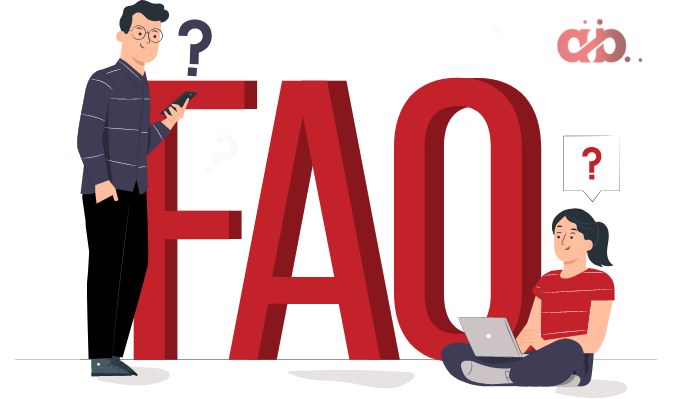
FAQ
Most frequent questions and answers
Office 2021 is sold as a one-time purchase, which means you pay a single, upfront cost to get Office apps for one computer. One-time purchases are available for both PCs and Macs. However, there are no upgrade options, which means if you plan to upgrade to the next major release, you’ll have to buy it at full price.
Microsoft 365 is a subscription that includes the most collaborative, up-to-date features in one seamless, integrated experience. Microsoft 365 includes the robust Office desktop apps that you’re familiar with, like Word PowerPoint, and Excel. You also get extra online storage and cloud-connected features that let you collaborate on files in real time. With a subscription, you’ll always have the latest features fixes, and security updates along with ongoing tech support at no extra cost. You can choose to pay for your subscription on a monthly or yearly basis, and the Microsoft 365 Family plan lets you share your subscription with your family for up to fi people, and use your apps on multiple PCs, Macs, tablets, and phones.
Microsoft 365 is compatible with PC, Mar, Android, and iOS Ser system requirements for compatible versions of your devices, and for other feature requirements.
No. Apps are tailored to work best on each operating system. The apps available for Mac users and the specific features included may be different from those available for PC users. With Microsoft 365, you can be flexible, with your account, you are not limited to exclusively Mac or exclusively PC, so you can transition across device.
Yes, Documents that you have created belong fully to you. You can choose to store them online on OneDrive or locally on your PC or Mac
Internet access is required to install and activate all the latest releases of apps and services included in all Microsoft 365 subscription plans. Note that if you are an existing subscriber, you do not need to reinstall or purchase another subscription.
For Microsoft 365 plans, Internet access is also needed to manage your subscription account, for example to install apps on other PCs or to change billing options. Internet access is also required to access documents stored on OneDrive, unless you install the OneDrive desktop app.
You should also connect to the Internet regularly to keep your version of Microsoft 365 up to date and to benefit from automatic upgrades. If you do not connect to the internet at least every 31 days, your apps will go into reduced functionality mode, which means that you can view or print your documents but cannot edit the documents or create new ones. To reactivate your apps, simply reconnect to the Internet.
You do not need to be connected to the Internet to use Office apps such as Word, Excel, and PowerPoint, because the apps are fully installed on your computer.
Your Microsoft account is the combination of an email address and password that you use to sign in to services like OneDrive, Xbox LIVE, and Outlook.com. If you use any of these services, you already have a Microsoft account that you can use, or you can create a new account. Learn more about a Microsoft account.
As part of signing up for a trial or purchasing Microsoft 365, you will be prompted to sign in with a Microsoft account. You must be signed in with this account to install and manage your Microsoft 365 subscription, or to use some subscription benefits, including OneDrive storage.
For Microsoft 365 plans, Internet access is also needed to manage your subscription account, for example to install apps on other PCs or to change billing options. Internet access is also required to access documents stored on OneDrive, unless you install the OneDrive desktop app.
You should also connect to the Internet regularly to keep your version of Microsoft 365 up to date and to benefit from automatic upgrades. If you do not connect to the internet at least every 31 days, your apps will go into reduced functionality mode, which means that you can view or print your documents but cannot edit the documents or create new ones. To reactivate your apps, simply reconnect to the Internet.
You do not need to be connected to the Internet to use Office apps such as Word, Excel, and PowerPoint, because the apps are fully installed on your computer.
You can share Microsoft 365 Family with 5 other people in your household, for a total of 6 users. Microsoft 365 Personal can be used by one person.

At AB&Kalp, we specialize in delivering comprehensive Microsoft 365 services which meet the unique needs of businesses of all sizes. Our team of certified experts is dedicated to providing seamless integration, migration, customization, and ongoing support for Microsoft 365 solutions.
Services
- Custom Apps Development
- Data Analytics and Visualization
- Cybersecurity
- Managed Services
Quick Links
Get In Touch
1110, Tower A1, Corporate Park, Sector 142, Noida, Uttar Pradesh 201305


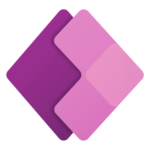





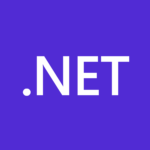




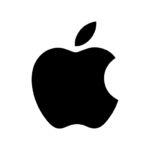
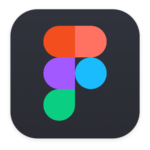


Microsoft 365 | Small and Medium Businesses
Let the Welcome Guide help you get started with Microsoft 365. It’s designed to help employees of small and medium businesses quickly understand and use Microsoft 365. The guide has simple instructions and a clear layout to make learning fast and straightforward. It’s useful for any size business and helps make work easier from the very first day.
Securing Your Digital Environment
Security is paramount in the digital age, and Microsoft 365 is equipped with robust security features to protect your data. The Welcome Guide emphasizes the importance of securing your account right from the start. It introduces you to multi-factor authentication (MFA), a critical security measure that adds an extra layer of protection to your account. By using an authentication app, you can ensure that only you have access to your account, even if someone else knows your password.
Getting Started with Microsoft 365 Apps
The journey begins with the installation of the Microsoft 365 apps. Our guide lets you download and install the apps on your device. Whether you’re setting up on a PC, Mac, or mobile device, we ensure that you have all the necessary tools at your fingertips. The process is designed to be intuitive and user-friendly, so you can quickly move from setup to productivity.
Collaborate with Confidence on Microsoft Teams
Teams is the hub for teamwork in Microsoft 365, allowing you to chat, meet, call, and collaborate all in one place. The Welcome Guide assists you in setting up Teams. Whether it’s a quick chat or a full-scale virtual meeting, Teams enables you to stay connected with your team from anywhere.
Personalizing Your Microsoft Outlook Experience
Email is a critical communication tool, and Microsoft Outlook provides a powerful and personalized email experience. The Welcome Guide helps you set up and personalize your Outlook email. From creating a signature that reflects your professional identity to organizing your inbox with folders and rules, Outlook can be tailored to fit your workflow and style.
The Welcome Guide is your key to unlocking the full potential of Microsoft 365. It’s designed to be informative, user-friendly, and a constant companion as you navigate the rich features of Microsoft 365. Let the Welcome Guide be your roadmap to a more productive and secure digital workspace. Welcome to Microsoft 365, where your journey to productivity begins.